The OneDrive mobile app enables you to access, upload, edit and share your files with others from almost any device and location. You can also use the OneDrive app to save files offline in order to view or edit documents without internet connection.
This Tech Tip outlines how you can use the OneDrive app on your mobile device to scan, sign and share documents. This feature benefits busy professionals who are often shifting between physical office locations and need to maintain productivity and meet deadlines.
How to scan, sign and share a document
1. In the OneDrive mobile app, select the+ icon in the top right corner, then select Scan.
2. Select Document.
3. Hover your mobile device camera over the document you want to scan and then tap the white circle icon to capture the image. If you aren’t satisfied with the scanned document, select Cancel to delete the scan and start again.
4. Next you can drag the corners of the scanned document to adjust the borders.
5. Once you are satisfied with the scanned document, select Confirm.
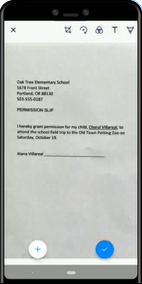
6. From here, you can crop, rotate, add text, or highlight part of the scanned document by selecting from the menu options.
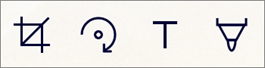
7. To sign or draw on the scanned document, select Ink and choose a colour.
8. Sign the document. If you aren’t satisfied with the drawing, select Undo to delete it and start again.
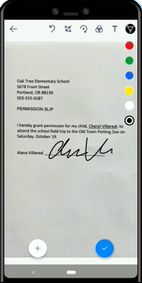
9. Once you’re finished editing your item, select Done.
10. To save your document, enter a file name, choose your file location, and then select Upload.
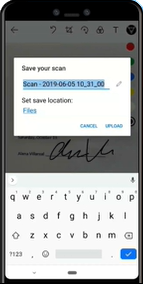
11. To share with others, find the document on your OneDrive and then select the More options.
12. Select Share.
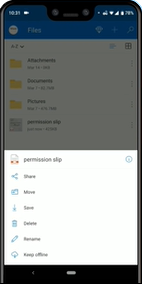
13. From here, you can choose to share the document via Outlook, copy the link or share via another app.
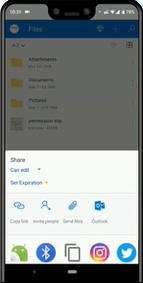
What are the benefits?
The ability to scan, sign and share documents “on the go” brings greater convenience and accessibility of files so users are not restricted to the traditional office environment to carry out daily tasks. Scanning documents with OneDrive for mobile ensures that a user’s efficiency and productivity are not compromised based on their current location.


