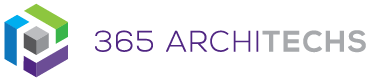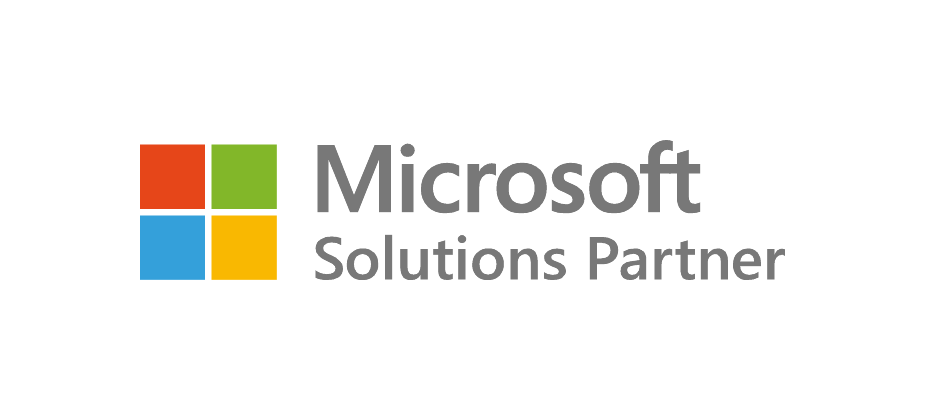OneDrive enables you to sync files and folders between your computer and the cloud, so you can access them from almost any device and any location. This Tech Tip outlines how to upload files and folders to OneDrive in your browser.
Upload Files in your Browser
1. Sign in to office.com using your Microsoft work account details.
2. Select the app menu then select OneDrive.
3. Select Upload then select Files.
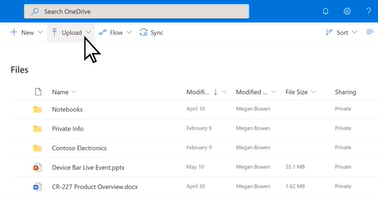
4. Select the file or files you would like to upload.
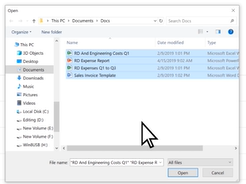
5. Select Open.
6. Your uploaded files will now be accessible in OneDrive.
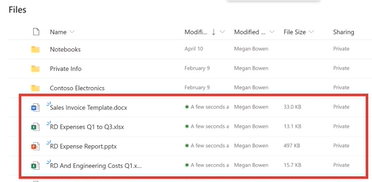
Drag Files to your Browser
You can also drag files from your computer to upload to OneDrive in your browser.
1. Open File Explorer and navigate to the folder you want to drag files from.
2. Select the files and drag them from Windows Explorer to your browser window. Your uploaded files will now be accessible in OneDrive.
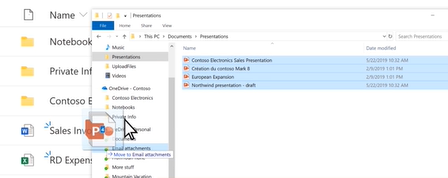
Upload Folders in your Browser
1. Select Upload then select Folder.
2. Select the folders you want to upload then
Select Folder.
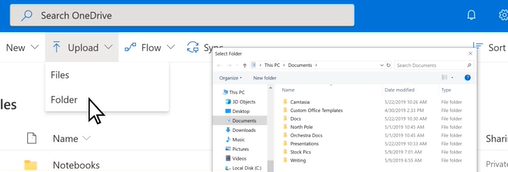
3. Your uploaded folders will now be accessible in OneDrive.
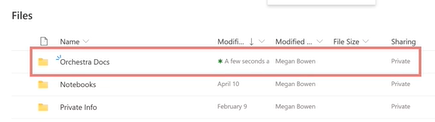
You can upload photos and videos to OneDrive using the same process in both the desktop and browser.
What is OneDrive?
OneDrive is the Microsoft cloud hosting service that stores and protects files. OneDrive is part of the Office 365product suite and is accessible via desktop, mobile and web devices.