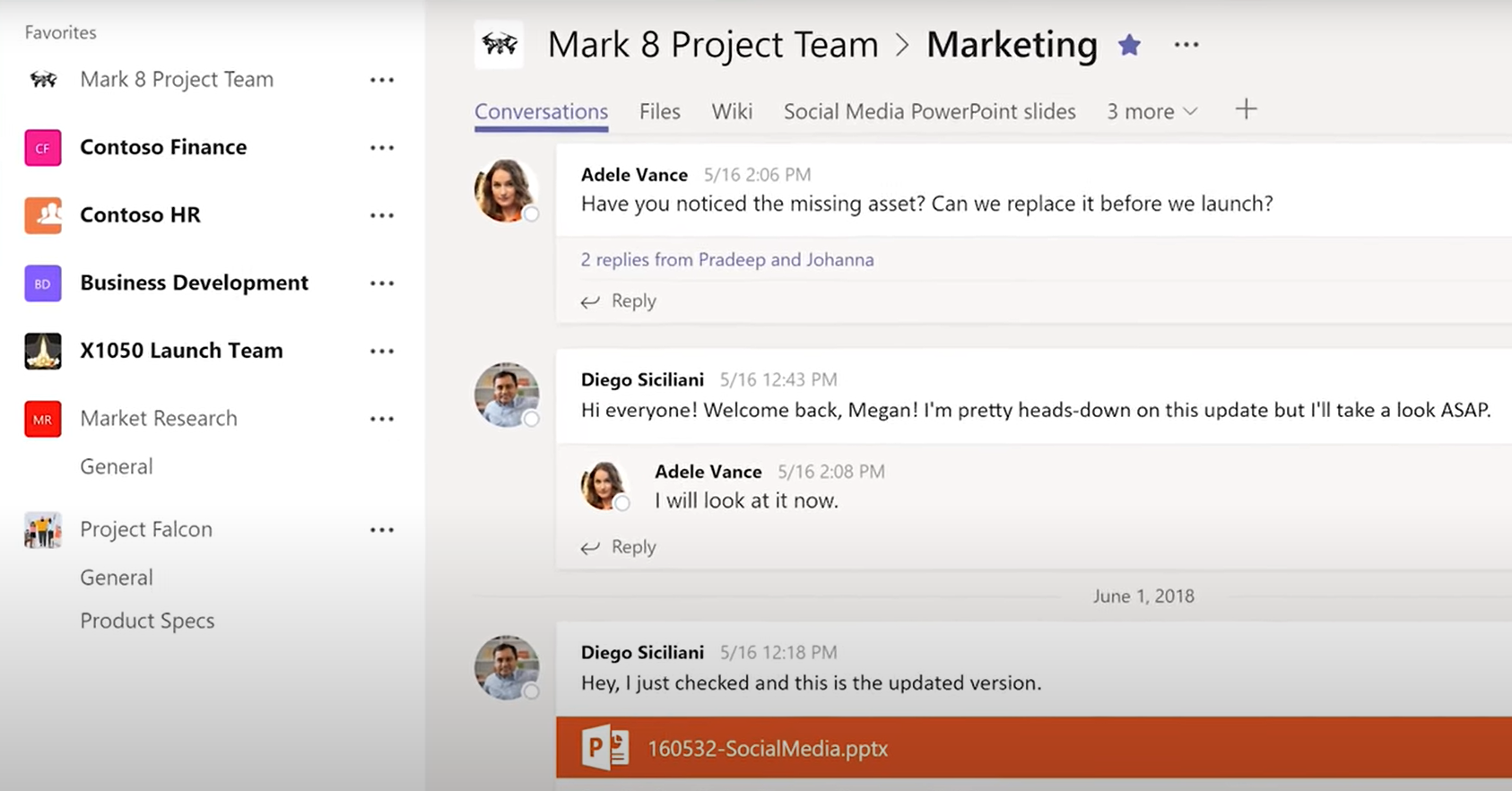Persistent Chat
Easily get team members up to speed, find the right files and connect conversations with projects and tasks.
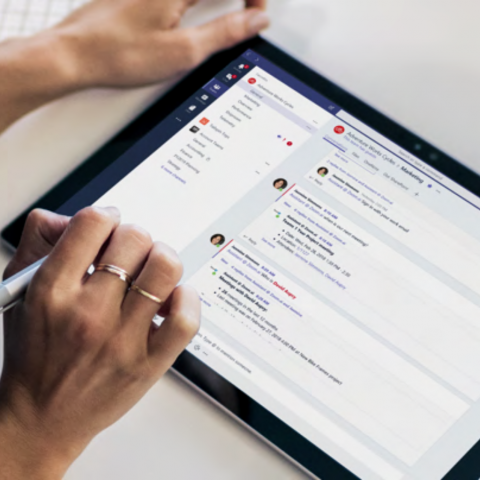
Advanced Search
Use advanced search in Microsoft Teams to easily locate content such as specific chat messages, documents or files across your channels.
You can search and filter chat content from three places in Microsoft Teams - the Search bar, the Chat tab and the Activity tab.
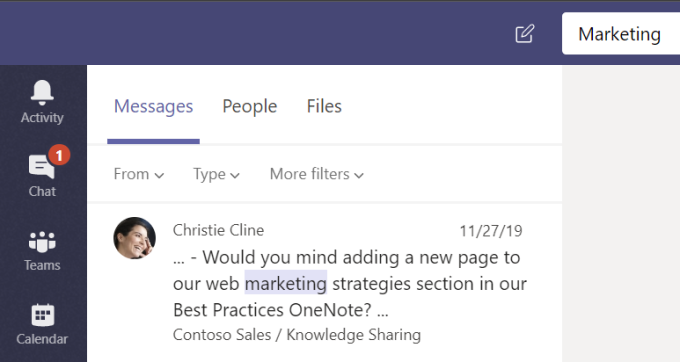
In the Search bar, you can search by keyword and filter the results based on messages, team members and files. You can also filter results from within a specific date range and by the type of message.
In the Chat tab, you can filter results by name, unread messages, meetings and muted conversations from one-on-one or group chats.
In the Activity tab, you can filter results by unread messages, replied messages, @mentions, replies, and messages with reactions.
Chat message visibility and transparency make it easy to find information, so no messages are missed by team members.
Onboarding
Microsoft Teams allows you to easily onboard new employees, even remotely to the organisation or assign team members to new projects.
Get users up to speed by sharing conversation history and giving access to files and documents.
After adding a new team member to a channel, they automatically have access to previous messages, files, documents and any other information shared.
When adding new a team member to a group chat, you can moderate what chat history they see and if they can see any at all. This moderation feature is beneficial to ensure that team members only have access to relevant messages.
After adding a new team member to a channel, they can automatically have access to files, documents and any other resources shared.
Automatic access allows new users to efficiently scroll through conversation history to find useful information about specific projects and find relevant file locations.
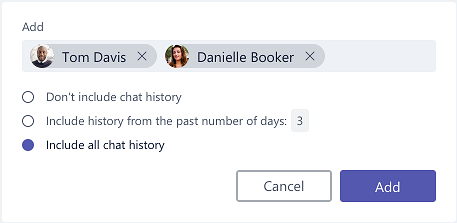
Channel-embedded
Chat in Microsoft Teams plays a larger role than just being an instant messaging tool between team members.
Channels create an integrated place for topic conversations and provide a seamless experience for users to collaborate and communicate without needing to switch applications.
Conversations are embedded in a channel, so the communication runs parallel to the content, instead of being a separate feature.
These conversations are ever-present, so all messages are retained since the creation of the channel unless deleted by the user who posted them.
Channel conversations mean that discussions are kept topic-focused and relevant.
Team members can have discussions and easily access the related files, tabs, notes and apps with a few clicks.
For example, in a specific project team, you can create a Marketing channel for the department to hold discussions, share, store and work on relevant documents. The team can pin files such as a PowerPoint presentation or Wiki to the top of the channel to easily access.
This way, all the resources your team needs are easily found and connected.