Microsoft Forms includes rich, real-time analytics that provides a summary and individual results for your forms. You can view a graphical snapshot of responses to get an overview of results or export to Excel for further analysis. You can also view individual respondents’ data, to drill down into each response further.
View Form Results
Once you have shared a form with others and they have added their responses, you can view the form results.
1. Open Forms: forms.office.com
2. Select the form you want to view responses for.
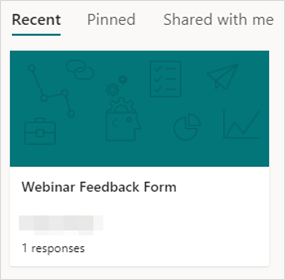
3. Select the Responses tab on the right side of the form. You can see the number of new responses as they are submitted on the responses tab.
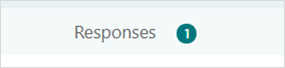
4. You will now see a snapshot view of the responses submitted for your form, such as the number of responses and average time to complete.

5. You will also see an overview of responses for each form question, which is displayed in a different graphical format, depending on the type of question. For example, poll questions and rating questions are displayed differently.
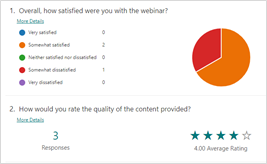
View Question Details
Response information such as average responses and the latest responses for each question is beneficial when you need to view information quickly.
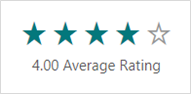
1. To drill down into each question, select More Details to see all responses.
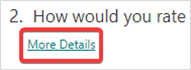
2. You will now see a list of all responses to that question.
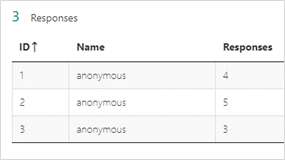
View Individual Responses
1. To view detailed responses from individual respondents, select View results.
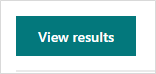
2. You will now be able to see how each respondent answered all the form questions.
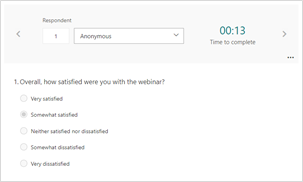
3. To move between respondents, select the Next and Back arrows on the header.
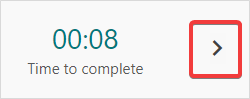
View Results in Excel
For further analysis, select Open in Excel in the main Responses section to view responses in a spreadsheet.
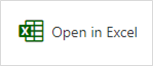
How to Share Form Results
1. Select the Responses tab.
2. Select More options then select Create a summary link.
3. Select Copy.
You can now share this link with others, so they can view a summary of responses for your form.
What is Microsoft Forms?
Microsoft Forms enables you to create simple electronic forms to collect data with ease. Forms offers easy-to-use tools in a streamlined interface so you can create forms quickly and without training. When creating your forms, built-in artificial intelligence provides intelligent option suggestions based on the context of your questions. You also have the ability to customise your form’s theme or choose from a selection of pre-designed options.



